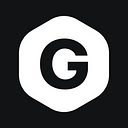In order to see your Polygon GMEE tokens in your Trust Wallet or MetaMask wallet, you need to set your wallet on the Polygon Mainnet!
Here you have a full guide!👇
When withdrawing GMEE from Arc8 Wallet, make sure you are sending it to a wallet that supports the Polygon Network or switch the wallet to the Polygon Network.
Add GMEE as a custom token on Polygon with the right contract address. This is the $GMEE contract address on Polygon:
https://polygonscan.com/token/0xcf32822ff397Ef82425153a9dcb726E5fF61DCA7
🦊METAMASK🦊
1. Select the Polygon Network!

2. Click on “Import tokens”
- Token Contract Address: 0xcf32822ff397Ef82425153a9dcb726E5fF61DCA7
- Token Symbol: GMEE
- Token Decimal: 18

3. Click on “Import Tokens” to confirm!

By doing this, you will be able to see your Polygon GMEE tokens!

🛡️TRUST WALLET🛡️
1. Click on the top right corner!

2. Search for GAMEE.
Even if you can see GMEE, be sure that is on the Polygon Network!
Click on “Add Custom Token” to look for it on the Polygon Network!

3. Paste the following settings!
- Network: Polygon
- Contract address: 0xcf32822ff397Ef82425153a9dcb726E5fF61DCA7
- Name: GAMEE
- Symbol: GMEE
- Decimals: 18

Once you click on “Save”, you will be able to see your $GMEE on Trust Wallet!

Do you have more questions?
Arc8 FAQ:
https://gamee.gitbook.io/faqs/gameplay/gamee-arc8-faqs
Token FAQ:
https://gamee.gitbook.io/faqs/cryptoeconomics/gamee-token-gmee-faqs